- Unity User Manual (2017.1)
- 动画
- Animation Reference
- Importing models
- FBX Importer - Animations Tab
FBX Importer - Animations Tab
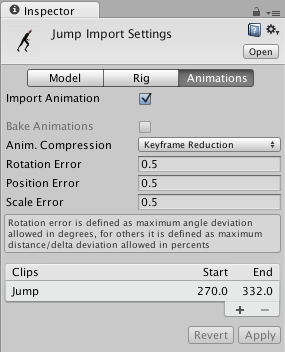
| Animations | |
| Bake Animations | Enable this when using IK or simulation in your animation package. Unity will convert to forward kinematics on import. This option is available only for Maya, 3dsMax and Cinema4D files. |
| Anim. Compression | The type of compression that will be applied to this mesh’s animation(s) |
|         Off | Disables animation compression. This means that Unity doesn’t reduce keyframe count on import, which leads to the highest precision animations, but slower performance and bigger file and runtime memory size. It is generally not advisable to use this option - if you need higher precision animation, you should enable keyframe reduction and lower allowed Animation Compression Error values instead. |
| Keyframe Reduction | Reduces keyframes on import. If selected, the Animation Compression Errors options are displayed. |
| Keyframe Reduction and Compression | Reduces keyframes on import and compresses keyframes when storing animations in files. This affects only file size - the runtime memory size is the same as Keyframe Reduction. If selected, the Animation Compression Errors options are displayed. |
| Optimal | Used for generic and humanoid rig. |
| Animation Compression Errors | These options are available only when keyframe reduction or Optimal compression is enabled. |
| Rotation Error | Defines how much rotation curves should be reduced. The smaller value you use - the higher precision you get. |
| Position Error | Defines how much position curves should be reduced. The smaller value you use - the higher precision you get. |
| Scale Error | Defines how much scale curves should be reduced. The smaller value you use - the higher precision you get. |
For properties of AnimationClip, go to the AnimationClip reference page
Copyright © 2017 Unity Technologies. Publication 2017.1