- Unity User Manual (2017.1)
- 多玩家和联网
- Networking Overview
- The High Level API
- Network Manager 回调
Network Manager 回调
This section covers the Network Manager callbacks received depending on the type of connection you have to your game’s Host server.
See documentation on NetworkBehaviour callbacks for more information on networking callbacks.
Local connection callbacks
Different callbacks are received depending on your game’s state. Three states are available. These can be set in the Network Manager HUD.
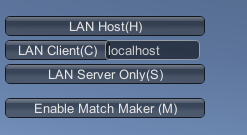
Host: To set your game up in Host mode, select LAN Host(H) or use the API function
StartHost().Client: To set your game up in Client mode, select LAN Client(C) and enter the server IP into the text field, or use the API function
StartClient(). Note that your server IP must be in the same local network - or you can type “localhost” if you are connecting to the same machine.Server: To set your game up in Server mode, select LAN Server Only(S) or use the API function
StartServer().
During run time, the Network Manager HUD’s controls are also available in the Network Manager HUD component’s Inspector window. Click Runtime Controls to access these.
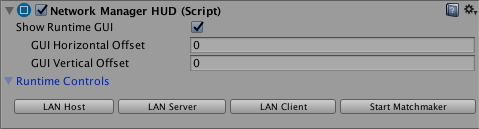
This page details the callbacks received for each mode. To learn more about setting up game states, see Using the Network Manager: Game state management.
Some Network Manager callbacks require you to have multiple instances of the game running (for example, two Standalone instances, or one Standalone and one in the Editor). These instances can be on the same machine or on different machines, as long as those machines are connected through a local network.
Host callbacks
To get these callbacks you need to have two instances of the game, one running in Host mode and the other running in Client mode. These callbacks are only called on instances that are running in Host mode.
Follow the steps below to get the callbacks. To stop an instance, press Stop or use the API function StopHost().
Step 1: Start Host instance
(
Start()function is called)OnStartHostOnStartServerOnServerConnectOnStartClientOnClientConnectOnServerSceneChangedOnServerReadyOnServerAddPlayerOnClientSceneChanged
Step 2: Start Client instance
OnServerConnectOnServerReadyOnServerAddPlayer
Step 3: Stop Client instance
OnServerDisconnect
Step 4: Stop Host instance
OnStopHostOnStopServerOnStopClient
Client callbacks
To get these callbacks you need to have two instances of the game, one running in Server mode and the other running in Client mode. These callbacks are only called on instances that are running in Client mode.
Launch the Server mode instance first, then follow the steps below to get the callbacks. To stop an instance, press Stop or use the API function StopHost()
Step 1: Start Client instance
(
Start()function is called)OnStartClientOnClientConnectOnClientSceneChanged
Step 2: Stop Server instance
OnStopClientOnClientDisconnect
Server callbacks
To get these callbacks you need to have two instances of the game, one running in Server mode and the other running in Client mode. These callbacks are only called on instances that are running in Server mode.
Follow the steps below to get the callbacks. To stop an instance, press Stop or use the API function StopHost().
Step 1: Start Server instance
(Start() function is called)
OnStartServerOnServerSceneChanged
Step 2: Start Client instance
OnServerConnectOnServerReadyOnServerAddPlayer
Step 3: Stop Client instance
OnServerDisconnect
Step 4: Stop Server instance
OnStopServer
Internet connection callbacks
Internet connections to the Host server take place through the Unity MatchMaker system, which connects you via a relay server.
Different callbacks are received depending on your game’s state. Two states are available for MatchMaker: Host and Client. To use MatchMaker, run the game and select Enable Match Maker (M) from the Network Manager HUD menu:
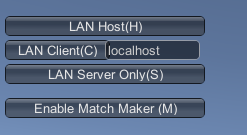
This opens the MatchMaker menu:
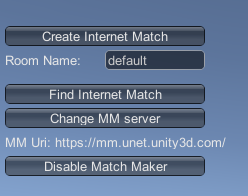
Host: To set your game up in Host Mode, select Enable Match Maker (M) > Create Internet Match or use the API function
CreateMatch()Client: To set your game up in Client mode, select Enable Match Maker (M) > Find Internet Match > Join Internet Match or use the API function
JoinMatch()
This page details the callbacks received for each mode. To learn more about setting up game states, see Using the Network Manager: Game state management.
Some Network Manager callbacks require you to have multiple instances of the game running (for example, two Standalone instances, or one Standalone and one in the Editor). These instances can be on the same machine or on different machines, and on the same network or different networks, but all machines must have an Internet connection. MatchMaker allows you to connect instances of your game via the Internet, so machines with instances of your game could be situated in different parts of the world.
Host MatchMaker callbacks
To get these callbacks you need to have two instances of the game, one running in Host mode and the other running in Client mode. These callbacks are only called on instances that are running in Host mode.
Follow the steps below to get the callbacks. To stop an instance, press Stop or use the API function StopHost().
Step 1: Start Host instance
(
Start()function is called)OnStartHostOnStartServerOnServerConnectOnStartClientOnMatchCreateOnClientConnectOnServerSceneChangedOnServerReadyOnServerAddPlayerOnClientSceneChanged
Step 2: Start Client instance and select Join Internet Match or use the API function JoinMatch()
OnServerConnectOnServerReadyOnServerAddPlayer
Step 3: Stop Client instance
OnServerDisconnect
Client MatchMaker callbacks
To get these callbacks you need to have two instances of the game running, one in Host mode and the other running in Client mode. These callbacks are only called on instances that are running in Client mode.
Launch the Host mode instance first, then the Client instance. Follow the steps below to get the callbacks. To stop an instance, press Stop or use the API function StopHost().
Step 1: On the Client instance, press Find Internet Match or use the API function ListMatches() to find a list of online games
(
Start()function is called)OnMatchList
Step 2: On the Client instance, press Join Match or use the API function JoinMatch() to join an online game
OnStartClientOnMatchJoinedOnClientConnectOnClientSceneChanged
Step 3: Stop Host instance
OnStopClientOnClientDisconnect