- Unity 用户指南 (2019.1)
- 在 Unity 中操作
- The Main Windows
- Customizing Your Workspace
Customizing Your Workspace
可以通过单击任意视图的选项卡并拖动到其中一个位置来自定义视图__布局。将某个选项卡放在现有窗口的__选项卡区域__中会将此选项卡放在现有选项卡旁边。或者,将选项卡放在任何__停靠区域 (Dock Zone) 中将在新窗口中添加视图。
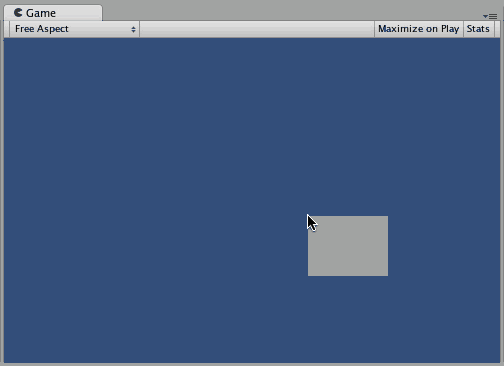
选项卡也可以从主 Editor 窗口中分离,并排列到它们自己的浮动 Editor 窗口中。浮动窗口可以包含视图和选项卡的排列,就像主 Editor 窗口一样。
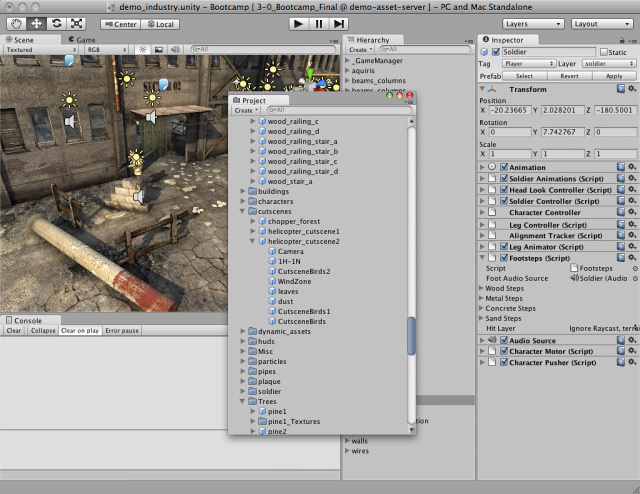
Whenever you’re working in tabbed views, the “active” tab (the tab that has focus) has a thin blue stripe at the top:

When you open more tabs than Unity can fit in a view’s tab area, small navigation arrows appear. Click them to scroll through the open tabs:

At any time, you can right-click the tab of any view to view additional options like Maximize and Close Tab, or add a new tab to the same window. You can also middle-click an open tab to close it.
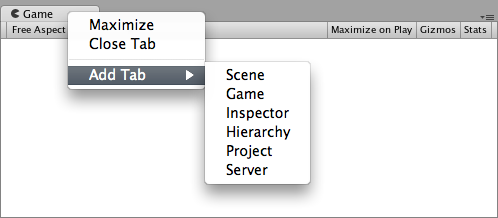
Saving and Restoring Layouts
创建 Editor 窗口布局后,可以保存布局并可随时还原。可以通过展开 Layout 下拉选单(在工具栏上)并选择 Save Layout… 来完成此操作。为新布局命名并保存,然后只需从 Layout 下拉选单中选择此名称即可将恢复此布局。
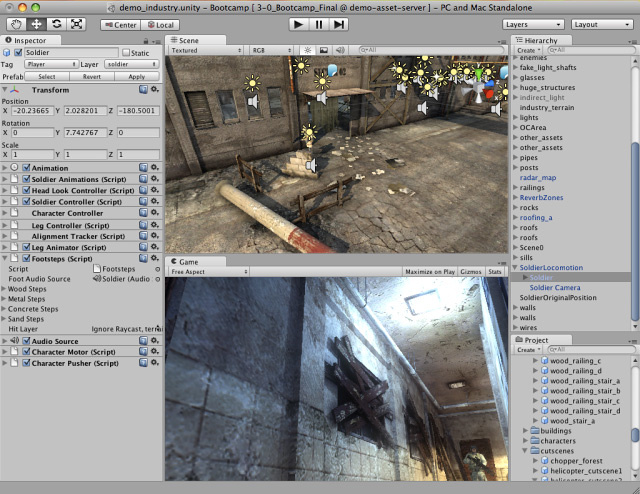
2018–10–08 Page amended with limited editorial review
Active tab stripe and tab scroll arrows added in 2018.3 NewIn2018X