- Unity 用户指南 (2019.1)
- Unity 服务
- Unity Collaborate
Unity Collaborate
Unity Collaborate 是 Unity Teams 的一部分。Unity Teams 可让小团队在云端托管的环境中保存、共享和同步 Unity 项目。通过使用 Collaborate,您的整个团队都能为项目做出贡献(无论位置或角色如何)。有关 Unity Teams 的更多信息,请参阅 Unity3d 网站上的 Teams 页面。
Collaborate 允许您将项目发布到云端进行存储。Collaborate 会保存所发布项目的版本历史记录,允许您将单个文件或整个项目恢复到某个早期状态。
您可以为项目添加团队成员;并与团队成员共同协作。Collaborate 持续监控每个团队成员所做的更改,并在他们已更改但尚未发布的文件上显示标示。
您可以查看这些更改。然后,还可以选择还原文件上的更改或发布这些更改,并处理可能发生的任何合并冲突。
Collaborate is designed to support multi-disciplinary teams (that is, teams with a diverse mix of developers, artists, audio experts and other specialists) that work together on projects.
Enabling Collaborate
To enable Collaborate, select Window > General > Services from the Editor’s top menu to open the Services Window, then toggle the Collaborate service on.
To launch Collaborate while you’re working, click the Collab button that appears in the top nav bar of the Unity Editor.
Versions
- Collaborate fully supports Unity versions 2017.1 and higher.
- Collaborate is in beta for Unity versions lower than 2017.1.
You can acquire Collaborate as a package for Unity versions 2018.3 or higher.
Collaborate version 1.2.16 is verified and packaged with the Unity engine. You may use the Package Manger to change Collaborate versions in your Project, by following these steps:
- In the Unity Editor, select Window > Package Manager from the top menu to open the Package Manager window.
- Select Unity Collaborate from the packages list.
- In the right pane of the Package Manager window, select the desired package version, then click the Update to button.
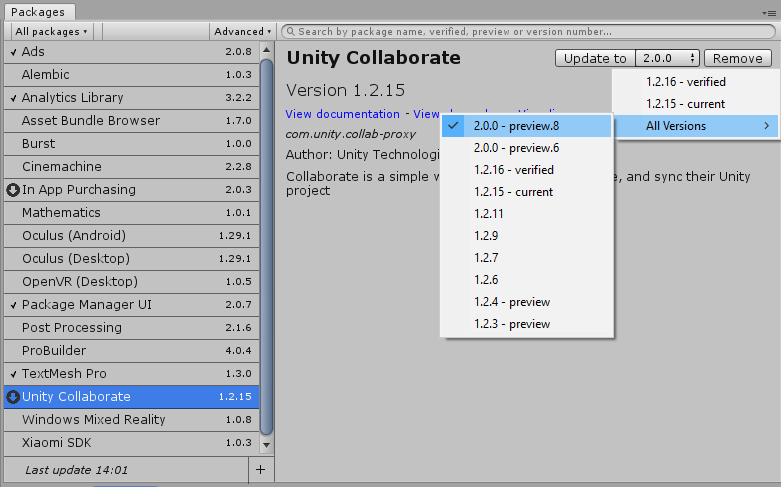
Note: When using the Unity Collaborate package, you still must enable the service through the Services Window to properly link your Project to the service.