public static float HorizontalScrollbar
(float value,
float size,
float leftValue,
float rightValue,
params GUILayoutOption[] options);
public static float HorizontalScrollbar
(float value,
float size,
float leftValue,
float rightValue,
GUIStyle style,
params GUILayoutOption[] options);
Parameters
| value | 最小值和最大值之间的位置。 |
| size | 我们能看到多少内容? |
| leftValue | 滚动条左端的值。 |
| rightValue | 滚动条右端的值。 |
| style | 用于滚动条背景的样式。如果省略,则使用当前 GUISkin 的 horizontalScrollbar 样式。 |
| options | (可选)一个布局选项列表,用于指定额外的布局属性。此处传递的任何值都将覆盖 style 定义的设置。 |
Returns
float 修改后的值。用户可以通过拖动滚动条或单击末端的箭头来更改该值。
Description
创建一个水平滚动条。
滚动条控件返回一个浮点值,表示可拖动的滑块在滚动条中的位置。您可以使用该值调整另一个 GUI 元素以反映滚动位置。但是,使用“滚动视图”控件可以更轻松地处理大多数可滚动视图。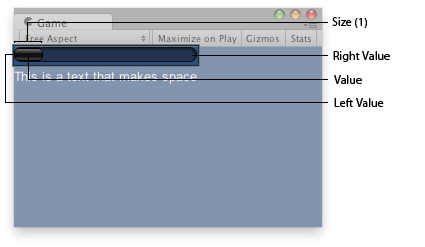
Horizontal Scrollbar in the Game View.
using UnityEngine;
using System.Collections;
public class ExampleClass : MonoBehaviour {
public float hSbarValue;
void OnGUI() {
hSbarValue = GUILayout.HorizontalScrollbar(hSbarValue, 1.0F, 0.0F, 10.0F);
GUILayout.Label("This is a text that makes space");
}
}
系统按以下方式在当前皮肤中搜寻滚动条的样式:1) 对于滚动条末端的按钮,向样式名称添加“leftbutton”和“rightbutton”; 2) 对于滚动条滑块(鼠标拖动的条),向样式名称添加“thumb”。
using UnityEngine;
using System.Collections;
public class ExampleClass : MonoBehaviour
{
public float scrollPos = 0.5F;
// This will use the following style names to determine the size / placement of the buttons
// MyScrollbarleftbutton - Name of style used for the left button.
// MyScrollbarrightbutton - Name of style used for the right button.
// MyScrollbarthumb - Name of style used for the draggable thumb.
void OnGUI()
{
scrollPos = GUILayout.HorizontalScrollbar(scrollPos, 1, 0, 100, "MyScrollbar");
}
}
Copyright © 2017 Unity Technologies. Publication 2017.1