- Unity 用户指南 (2019.1)
- 特定于平台的信息
- Facebook Player settings
Facebook Player settings
This page details the Player settings specific to the Facebook platform. For a description of the general Player settings, see Player.
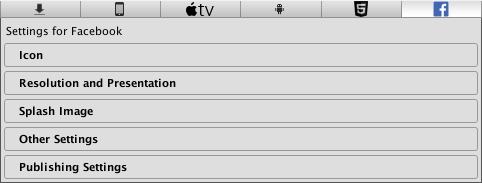
You can find documentation for the properties in the following sections:
Note: Although the Resolution and Presentation panel appears on the Facebook platform’s Player settings, there are no settings on the panel. Also, the only settings on the Splash Image panel are the common Splash Screen settings.
Since the Facebook build target uses the existing WebGL and Windows Standalone build targets, the Player settings for those targets also apply.
Icon
Enable the Override for Facebook setting to assign a custom icon for your standalone game. You can upload different sizes of the icon to fit each of the squares provided.
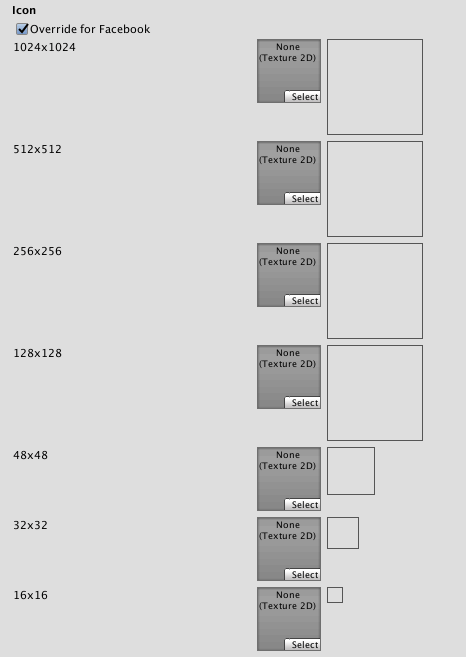
Other Settings
This section allows you to customize a range of options organized into the following groups:
Rendering
Use these settings to customize how Unity renders your game for the Facebook platform.
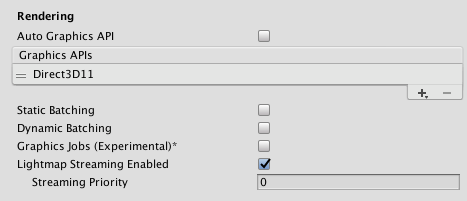
| 属性 | 功能 |
|---|---|
| Auto Graphics API | Disable this option to manually pick and reorder the graphics APIs. By default this option is enabled, and Unity includes Direct3D11. |
| Static Batching | Enable this option to use Static batching. |
| Dynamic Batching | Enable this option to use Dynamic Batching (activated by default). |
| Graphics Jobs (Experimental) | Enable this option to instruct Unity to offload graphics tasks (render loops) to worker threads running on other CPU cores. This is intended to reduce the time spent in Camera.Render on the main thread, which is often a bottleneck. Note: This feature is experimental. It may not deliver a performance improvement for your project, and may introduce instability. Unity currently only supports Graphics Jobs when using Vulkan and this setting has no effect when using OpenGL ES. |
| Lightmap Streaming Enabled | Enable this option to load only the lightmap mip maps as needed to render the current game Cameras. This value applies to the lightmap textures as they are generated. Note: To use this setting, you must enable the Texture Streaming Quality setting. |
| Streaming Priority | Set the lightmap mip map streaming priority to resolve resource conflicts. These values are applied to the light map textures as they are generated. Positive numbers give higher priority. Valid values range from –128 to 127. |
配置
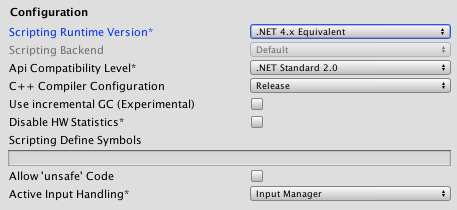
| Setting | 功能 | |
|---|---|---|
| Scripting Runtime Version | 选择要在项目中使用的 .NET 运行时。有关更多详细信息,请参阅 Microsoft 的 .NET 文档。 | |
| .NET 3.5 Equivalent (Deprecated) | A .NET runtime which implements the .NET 3.5 API. This functionality is deprecated, and should no longer be used. Please use .NET 4. | |
| .NET 4.x Equivalent | A .NET runtime which implements the .NET 4 API. This API is newer than .NET 3.5, and as such, it offers access to more APIs, is compatible with more external libraries, and supports C# 6. This is the default scripting runtime. | |
| Scripting Backend | This option is not available for WebGL. | |
| API Compatibility Level | There are two options for API compatibility level: .NET 4.0, or .NET Standard 2.0. Tip: If you are having problems with a third-party assembly, you can try the suggestion in the API Compatibility Level section below. |
|
| Use incremental GC | Use the incremental garbage collector, which spreads garbage collection over several frames to reduce gc-related spikes in frame duration. | |
| Disable HW Statistics | Enable this option to instruct the application not to send information about the hardware to Unity. By default, Unity Android applications send anonymous HW statistics to Unity. This provides you with aggregated information to help you make decisions as a developer. | |
| Scripting Define Symbols | Set custom compilation flags. For more details, see Platform dependent compilation. | |
| Allow ‘unsafe’ Code | Enable support for compiling ‘unsafe’ C# code in a pre-defined assembly (for example, Assembly-CSharp.dll). For Assembly Definition Files ( .asmdef), click on one of your .asmdef files and enable the option in the Inspector window that appears. |
|
| Active Input Handling | Choose how you want to handle input from users. | |
| Input Manager | Use the traditional Input settings. | |
| Input System (Preview) | Use the newer Input system. The Input System is provided as a preview package for this release. To try a preview of the Input System, install the InputSystem package. | |
| Both | Use both systems side by side. | |
API Compatibility Level
You can choose your mono API compatibility level for all targets. Sometimes a 3rd-party .NET library uses functionality that is outside of your .NET compatibility level. In order to understand what is going on in such cases, and how to best fix it, try following these suggestions:
- Install Reflector for Windows.
- Drag the .NET assemblies for the API compatilibity level you are having issues with into Reflector. You can find these under
Frameworks/Mono/lib/mono/YOURSUBSET/. - Drag in your 3rd-party assembly.
- Right-click your 3rd-party assembly and select Analyze.
- In the analysis report, inspect the Depends on section. The report highlights anything that the 3rd-party assembly depends on, but that is not available in the .NET compatibility level of your choice in red.
Optimization
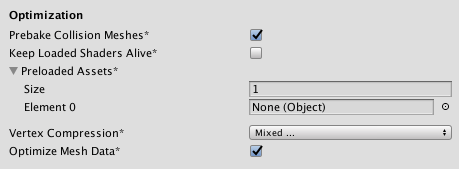
| Setting | 功能 |
|---|---|
| Prebake Collision Meshes | Enable this option to add collision data to Meshes at build time. |
| Keep Loaded Shaders Alive | Enable this option to prevent shaders from being unloaded. |
| Preloaded Assets | Set an array of Assets for the player to load on startup. To add new Assets, increase the value of the Size property and then set a reference to the Asset to load in the new Element box that appears. |
| Vertex Compression | Set vertex compression per channel. For example, you can enable compression for everything except positions and lightmap UVs. Whole Mesh compression set per imported object overrides where vertex compression is set on objects. Everything else obeys these vertex compression settings. |
| Optimize Mesh Data | Enable this option to remove any data from Meshes that is not required by the Material applied to them (such as tangents, normals, colors, and UVs). |
Logging
Select what type of logging to allow in specific contexts.
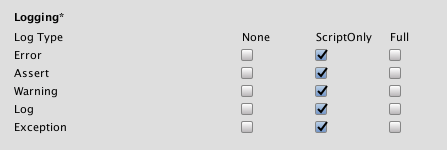
Check one box that corresponds to each Log Type (Error, Assert, Warning, Log, and Exception) when running scripts (ScriptOnly) , all the time (Full), or never (None).
Legacy
Enable the Clamp BlendShapes (Deprecated) option to clamp the range of Blend Shape weights in SkinnedMeshRenderers.

发布设置 (Publishing Settings)
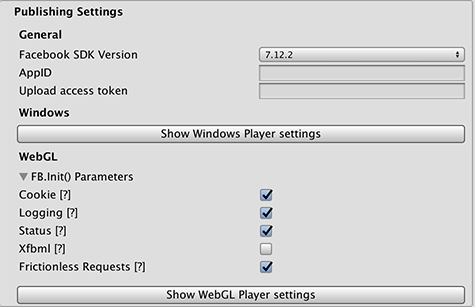
| 属性 | 功能 |
|---|---|
| Facebook SDK Version | Choose the version of the Facebook SDK you want use for your Project. As Facebook publishes new versions compatible with your version of Unity, they will appear in this menu. |
| AppID | Enter your AppID, used by Facebook to identify your app. See Getting Started Facebook for Unity for help with setting up an AppID. |
| Upload access token | Enter your upload access token. Facebook requires this token to authorize the Unity Editor to upload builds of your app to Facebook. You can get this from Facebook, on your app configuration page, under the Web Hosting tab. |
| Show Windows Player Settings | Click this button to switch to the Standalone Player settings, which affect any Facebook builds for Gameroom. |
| FB.Init() Parameters | Some parameters affecting how the Facebook SDK is initialized on the facebook.com web page. For more information, see the Facebook Developers FB.Init reference page. |
| Show WebGL Player Settings | Click this button to switch to the WebGL Player settings, which affect any Facebook builds for WebGL. |
- 2018–11–28 Page published with no editorial review
- Input System preview added in Unity 2019.1