- Unity 用户指南 (2019.1)
- 动画
- 动画剪辑
- 外部来源的动画
外部来源的动画
Animation from external sources is imported into Unity in the same way as regular 3D files. These files, whether they’re generic FBX files or native formats from 3D software such as Autodesk® Maya®, Cinema 4D, Autodesk® 3ds Max®, can contain animation data in the form of a linear recording of the movements of objects within the file.
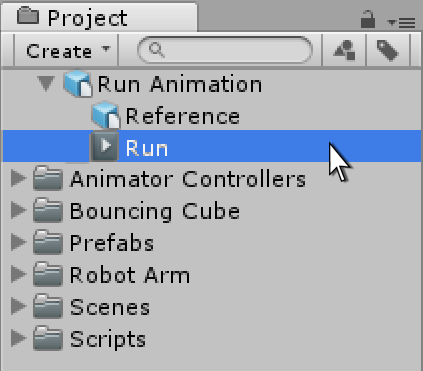
在某些情况下,要动画化的对象(例如角色)以及随附的动画可能存在于同一文件中。在其他情况下,动画可能存在于与动画化模型相分离的文件中。
动画可能是特定模型所特有的,不能在其他模型上复用。例如,游戏中的最终 boss 巨型章鱼可能具有独特的肢体和骨骼排列,因此有自己的一组动画。
在其他情况下,您可能拥有一个动画库,这些动画将用于场景中的各种不同模型。例如,许多不同的人形角色可能都使用相同的行走和奔跑动画。在这些情况下,为了预览动画文件,在这些文件中使用简单占位模型是很常见的做法。或者可以使用只有动画数据而没有几何体的动画文件。
When importing multiple animations, the animations can each exist as separate files within your project folder, or you can extract multiple animation clips from a single FBX file if exported as takes from Motion builder or with a plugin / script for Autodesk® Maya®, Autodesk® 3ds Max® or other 3D packages. You might want to do this if your file contains multiple separate animations arranged on a single timeline. For example, a long motion captured timeline might contain the animation for a few different jump motions, and you may want to cut out certain sections of this to use as individual clips and discard the rest. Unity provides animation cutting tools to achieve this when you import all animations in one timeline by allowing you to select the frame range for each clip.
导入动画文件
Before any animation can be used in Unity, it must first be imported into your project. Unity can import native Autodesk® Maya® (.mb or .ma), Autodesk® 3ds Max® (.max) and Cinema 4D (.c4d) files, and also generic FBX files which can be exported from most animation packages.
有关更多信息,请参阅导入。
在导入的动画文件中查看和复制数据
您可以在 Animation 窗口中查看导入的动画剪辑的关键帧和曲线。有时,如果这些导入的剪辑存在带有大量关键帧的很多骨骼,信息量可能非常复杂。例如,下图是 Animation 窗口中的人形奔跑动画的情况:
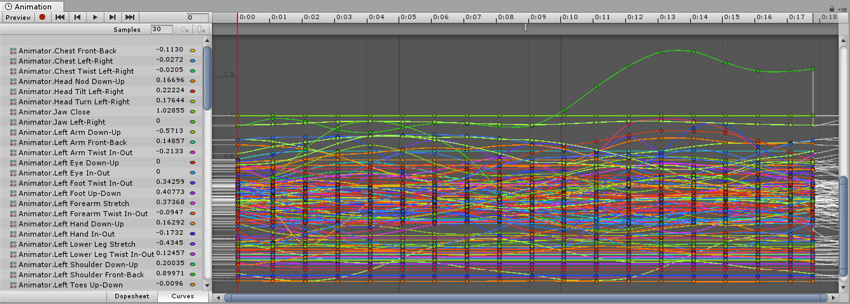
为了简化视图,请选择您希望检查的特定骨骼。然后,Animation 窗口仅显示这些骨骼的关键帧或曲线。
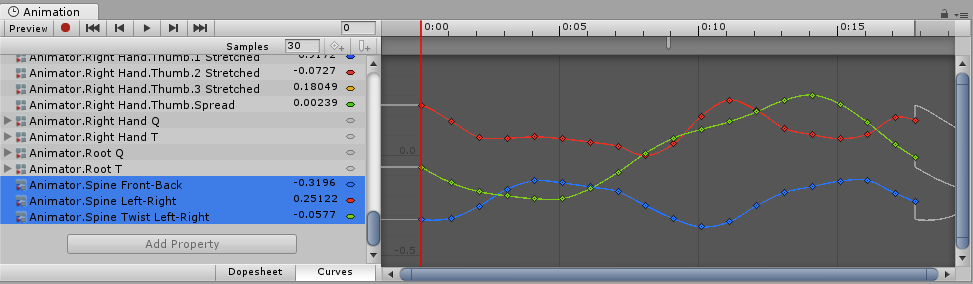
查看导入的动画关键帧时,Animation 窗口提供动画数据的只读视图。要编辑此数据,请在 Unity 中创建新的空动画剪辑(请参阅创建新动画剪辑),然后选择、复制导入的动画剪辑的动画数据并将其粘贴到新的可写动画剪辑中。
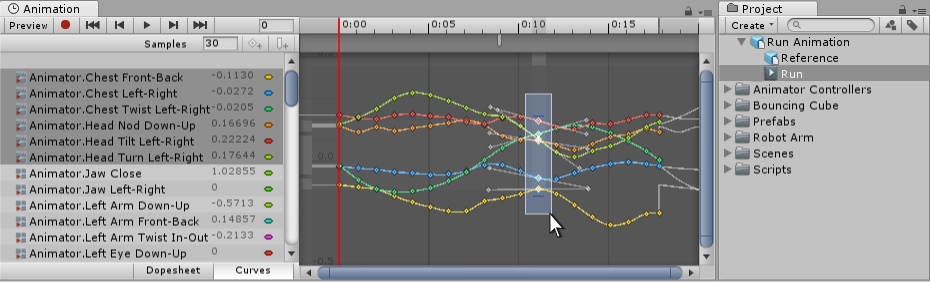
- 2018–04–25 Page amended with limited editorial review