Manual
- Unity User Manual (2019.1)
- Packages documentation
- 在 Unity 中操作
- Installing Unity
- 准备开始
- Asset Workflow
- Packages
- The Main Windows
- 创建游戏玩法
- 编辑器功能
- 高级开发
- Editor 高级主题
- 升级指南
- 导入
- 2D
- 2D 游戏
- 2D Sorting
- 精灵
- Tilemap
- 2D 物理系统参考
- 图形
- 图形概述
- 光照
- 摄像机
- 材质、着色器和纹理
- 纹理
- 创建和使用材质
- 标准着色器
- Standard Particle Shaders
- 基于物理的渲染材质验证器
- 通过脚本访问和修改材质参数
- 编写着色器
- 旧版着色器
- 内置着色器的用途和性能
- 普通着色器系列
- 透明着色器系列
- 透明镂空着色器系列
- 自发光着色器系列
- 反光着色器系列
- 反射顶点光照 (Reflective Vertex-Lit)
- 反光漫射 (Reflective Diffuse)
- 反光镜面反射 (Reflective Specular)
- 反光凹凸漫射 (Reflective Bumped Diffuse)
- 反光凹凸镜面反射 (Reflective Bumped Specular)
- 反光视差漫射 (Reflective Parallax Diffuse)
- 反光视差镜面反射 (Reflective Parallax Specular)
- 反光法线贴图无光照 (Reflective Normal Mapped Unlit)
- 反光法线贴图顶点光照 (Reflective Normal mapped Vertex-lit)
- 视频概述
- 地形引擎
- Tree Editor(树编辑器)
- 粒子系统
- 后期处理概述
- 高级渲染功能
- 程序化网格几何体
- 优化图形性能
- 层
- 图形参考
- 摄像机参考
- 着色器参考
- 粒子系统参考
- 粒子系统 (Particle System)
- 粒子系统模块
- 粒子系统 (Particle System) 主模块
- Emission 模块
- Shape Module
- Velocity over Lifetime 模块
- Noise 模块
- Limit Velocity Over Lifetime 模块
- Inherit Velocity 模块
- Force Over Lifetime 模块
- Color Over Lifetime 模块
- Color By Speed 模块
- Size over Lifetime 模块
- Size by Speed 模块
- Rotation Over Lifetime 模块
- Rotation By Speed 模块
- External Forces 模块
- Collision 模块
- Triggers 模块
- Sub Emitters 模块
- Texture Sheet Animation 模块
- Lights 模块
- Trails 模块
- Custom Data 模块
- Renderer 模块
- Particle System Force Field
- 粒子系统(旧版,3.5 版之前)
- 视觉效果参考
- 网格组件
- 纹理组件
- 渲染组件
- 渲染管线详细信息
- 图形操作方法
- 图形教程
- Scriptable Render Pipeline
- 图形概述
- 物理系统
- 脚本
- 脚本概述
- 创建和使用脚本
- Variables and the Inspector
- 使用组件来控制游戏对象
- 事件函数
- 时间和帧率管理
- 创建和销毁游戏对象
- 协程
- 命名空间
- Attributes
- Order of Execution for Event Functions
- Understanding Automatic Memory Management
- 平台相关的编译
- 特殊文件夹和脚本编译顺序
- Assembly Definitions
- Managed code stripping
- .NET 配置文件支持
- 引用其他类库程序集
- 稳定脚本运行时:已知限制
- Generic Functions
- 脚本限制
- 脚本序列化
- UnityEvent
- 什么是 Null 引用异常 (Null Reference Exception)?
- 重要的类
- 矢量说明书
- 脚本工具
- 事件系统
- C# Job System
- 脚本概述
- 多玩家和联网
- 音频
- 动画
- 时间轴
- UI
- 导航和寻路
- Unity 服务
- 设置项目启用 Unity 服务
- Unity Organizations
- Unity Ads
- Unity Analytics
- Unity Cloud Build
- Automated Build Generation
- 支持的平台
- 支持的 Unity 版本
- 版本控制系统
- 使用 Unity 开发者控制面板 (Developer Dashboard) 对 Unity Cloud Build 进行 Git 配置
- 使用 Unity Editor 对 Unity Cloud Build 进行 Git 配置
- 使用 Unity 开发者控制面板 (Developer Dashboard) 对 Unity Cloud Build 进行 Mercurial 配置
- 使用 Unity Editor 对 Unity Cloud Build 进行 Mercurial 配置
- 将 Apache Subversion (SVN) 用于 Unity Cloud Build
- Using the Unity Developer Dashboard to configure Unity Cloud Build for Perforce
- Using the Unity Editor to configure Unity Cloud Build for Perforce
- 发布到 iOS
- 高级选项
- 编译清单
- Cloud Build REST API
- Unity IAP
- 设置 Unity IAP
- 跨平台指南
- 应用商店指南
- 实现应用商店
- IAP Promo
- Unity Collaborate
- Unity Cloud Diagnostics
- Unity Integrations
- Multiplayer 服务
- XR
- 开源代码仓库
- Asset Store 发布
- 特定于平台的信息
- 独立平台
- macOS
- Apple TV
- WebGL
- iOS
- Getting started with iOS development
- iOS Player settings
- iOS 2D Texture Overrides
- Upgrading to 64-bit iOS
- iOS 高级主题
- Features currently not supported by Unity iOS
- Troubleshooting on iOS devices
- Reporting crash bugs on iOS
- Android
- Android 开发入门
- Android Player settings
- Android 2D 纹理覆盖
- Gradle for Android
- Android 清单
- App patching for fast development iteration
- Windows
- Web 播放器
- 移动平台开发者检查清单
- 实验性
- 旧版主题
- 最佳实践指南
- 专家指南
- New in Unity 2019.1
- Glossary
- Unity 用户指南 (2019.1)
- 图形
- 图形概述
- 地形引擎
- Terrain tools
- Smooth Height
Smooth Height
The Smooth Height tool smooths the heightmap and softens Terrain features. In the Terrain Inspector, click the Paint Terrain icon, and select Smooth Height from the list of Terrain tools.
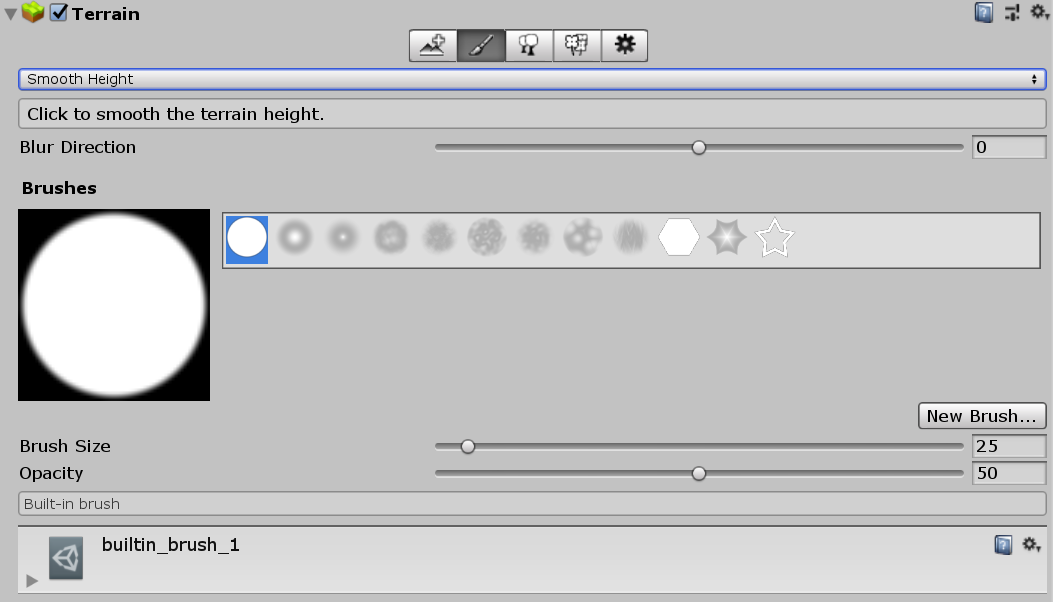
The Smooth Height tool averages out nearby areas, softens the landscape and reduces the appearance of abrupt changes; it does not significantly raise or lower Terrain height.
Smoothing is particularly useful after you paint with brushes containing high frequency patterns. These brush patterns tend to introduce sharp, jagged edges into a landscape, but you can use the Smooth Height tool to soften that roughness.
Adjust the Blur Direction value to control which areas to soften. If you set Blur Direction to –1, the tool softens exterior (convex) edges of your Terrain. If you set Blur Direction to 1, the tool softens interior (concave) edges of your Terrain. To smooth all parts of your Terrain evenly, set Blur Direction to 0.
The Brush Size value determines the size of the Brush to use, while the Opacity value determines how quickly the tool smooths out the area you’re painting.
2019–04–17 Page published with editorial review
Updated content to reflect new UI and options